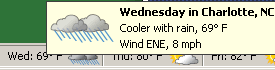Standard
OpenOffice.org Portable – Word Processing, Spreadsheet, Presentation & more
Firefox Portable – Web Browser
7-Zip Portable – Zip File Extractor
ClamWin Portable – Virus Scanner
FileZilla Portable – FTP Client
Gaim Portable – Instant Messenger
Thunderbird Portable –Email
Sunbird Portable – Calendar
Lite
AbiWord Portable – Word Processing
Firefox Portable – Web Browser
7-Zip Portable – Zip File Extractor
ClamWin Portable – Virus Scanner
FileZilla Portable – FTP Client
Gaim Portable – Instant Messenger
Thunderbird Portable –Email
Sunbird Portable – Calendar
All versions of the PortableApps Suite include the integrated PortableApps Menu (pictured below) and the PortableApps Backup utility along with a set of custom icons, an autoplay configuration, folders and a quick start shortcut.

If you'd like to pick and choose exactly which apps to include, you can try Portable Apps Suite (Base Edition). This is a stripped down package with just the PortableApps Menu, PortableApps Backup utility and custom folders, icons and autorun. It's less than 1MB installed, so it's a great option for smaller drives.